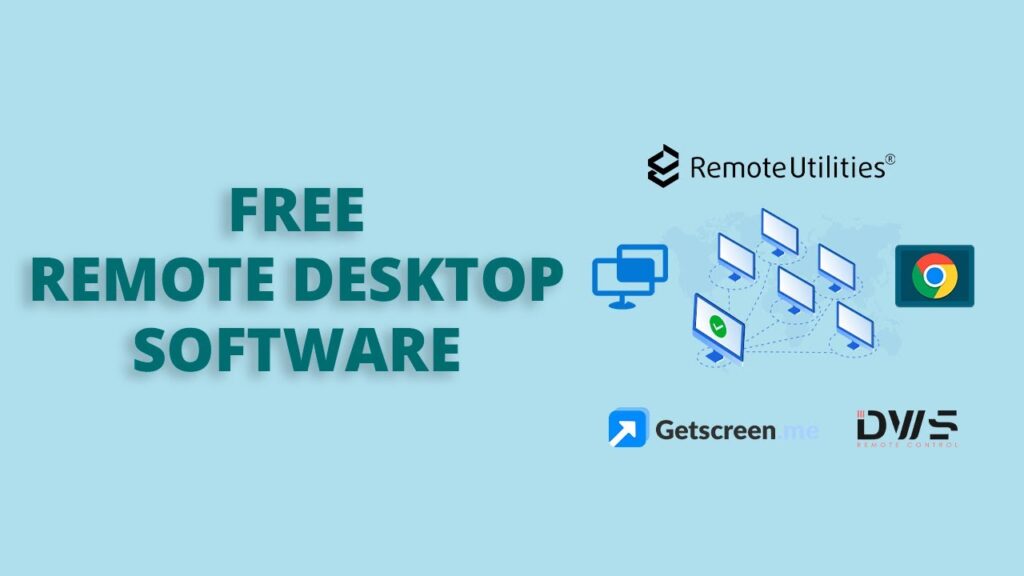
In the digital age, the ability to work remotely has become increasingly essential. With the rise of telecommuting and virtual collaboration, having reliable remote desktop applications for Windows is paramount. These tools allow users to access their work computers from anywhere, granting them the flexibility and convenience needed to thrive in today’s fast-paced world.
This comprehensive guide explores the top free remote desktop apps for Windows, empowering you to find the perfect solution to suit your needs. From secure connections to seamless file transfers, these apps offer a wide range of features to enhance your work-from-home experience. So, let’s dive in and discover the best tools available!
Free Remote Desktop Apps for Windows: An Overview
Before delving into the specific applications, let’s take a moment to understand what remote desktop apps are and how they work. These apps enable users to connect to their office computers or remote servers from their Windows devices, such as laptops or desktops, using an internet connection. By establishing a secure connection, these apps mirror the desktop interface of the remote device, providing users with full control over their work computers from a remote location.
Remote desktop apps have revolutionized the way people work, allowing seamless access to critical files, software, and resources. Whether you’re a freelancer, a business professional, or a student, these apps can significantly boost your productivity and simplify your workflow.
Free Remote Desktop Apps for Windows: Top Recommendations
1. Microsoft Remote Desktop
Microsoft Remote Desktop stands out as a reliable and robust choice for Windows users. With this app, you can access your work computer or remote server from virtually anywhere. Microsoft Remote Desktop is designed to offer a secure and efficient remote connection, ensuring your data remains protected.
This user-friendly app comes pre-installed on Windows devices, making it easily accessible. It supports multiple remote connections, enabling you to manage various workstations simultaneously. With features like clipboard redirection and printer sharing, Microsoft Remote Desktop offers seamless integration between your local and remote environments.
For more information about Microsoft Remote Desktop, visit Microsoft’s official website.
2. AnyDesk
AnyDesk is a popular free remote desktop application that provides an excellent balance between performance and security. It offers a straightforward and intuitive user interface, making it accessible to users of all skill levels. AnyDesk utilizes advanced encryption technology, ensuring that your remote sessions remain secure and confidential.
This application boasts remarkable speed, enabling smooth and lag-free remote connections. It supports cross-platform compatibility, allowing you to connect to Windows, macOS, Linux, and even mobile devices. AnyDesk also offers a range of collaboration features, such as file transfers and chat functionality, facilitating seamless communication with your colleagues or clients.
To learn more about AnyDesk and download the application, visit their official website: AnyDesk.com.
3. Chrome Remote Desktop
For those seeking a lightweight and hassle-free remote desktop solution, Chrome Remote Desktop is an excellent choice. Developed by Google, this free app provides a simple way to access your Windows computer remotely. It leverages the power of Google Chrome, allowing you to establish connections directly from your browser.
Chrome Remote Desktop offers secure connections through SSL encryption, ensuring the privacy of your data. It also supports multi-monitor setups, enabling you to seamlessly navigate between multiple displays. With its user-friendly interface and ease of installation, Chrome Remote Desktop is an ideal option for users who prioritize simplicity and convenience.
To get started with Chrome Remote Desktop, visit the Chrome Web Store and install the app.
4. TeamViewer
TeamViewer has established itself as one of the most popular remote desktop applications available today. With its comprehensive feature set and intuitive interface, it caters to both personal and professional users. TeamViewer supports remote control, file sharing, and even online meetings, making it a versatile tool for collaboration.
This application provides secure connections with end-to-end encryption, ensuring the safety of your data during remote sessions. It is compatible with Windows, macOS, Linux, and mobile platforms, allowing you to connect to different devices effortlessly. TeamViewer’s cross-platform capabilities and robust functionality make it a go-to choice for businesses and individuals alike.
To explore TeamViewer further and download the application, visit their official website: TeamViewer.com.
5. Splashtop
Another noteworthy free remote desktop app for Windows is Splashtop. This application offers a range of impressive features, including high-definition streaming and audio support. Splashtop allows you to access your Windows desktop remotely, granting you the freedom to work from anywhere with an internet connection.
With its easy setup process and intuitive interface, Splashtop ensures a seamless remote desktop experience. It supports multiple monitors, remote printing, and even remote wake functionality, enabling you to access your computer with minimal effort. Splashtop is particularly suitable for individuals and businesses seeking reliable remote access for productivity or IT support purposes.
To learn more about Splashtop and download the application, visit their official website: Splashtop.com.
Free Remote Desktop Apps for Windows: Frequently Asked Questions
1. Can I use these remote desktop apps on any version of Windows?
Yes, the remote desktop apps mentioned in this guide are compatible with various versions of Windows, including Windows 10, Windows 8, and Windows 7. However, it’s essential to check the system requirements for each specific application before installation.
2. Are these remote desktop apps secure?
Absolutely! The remote desktop apps discussed in this article prioritize security to safeguard your data during remote sessions. They employ encryption protocols and other advanced security measures to ensure the confidentiality and integrity of your information. It is always advisable to use a strong, unique password and keep your applications up to date to enhance security further.
3. Can I transfer files between my local and remote devices?
Yes, all the featured remote desktop apps support file transfer functionality. You can easily transfer files between your local and remote computers or servers. This feature proves particularly useful when working on documents or projects that require collaboration or accessing files stored on your office computer.
4. Do I need a high-speed internet connection for remote desktop applications?
While a stable internet connection is necessary for optimal performance, it doesn’t necessarily have to be high-speed. Most remote desktop apps adapt to the available bandwidth and optimize the user experience accordingly. However, a faster internet connection will generally result in smoother remote sessions, especially when handling resource-intensive tasks like video streaming or running graphic-intensive software.
5. Can I use these remote desktop apps for gaming?
Although some remote desktop apps offer features suitable for gaming, such as low-latency streaming, it’s worth noting that the primary purpose of these applications is to facilitate remote access for productivity and collaboration purposes. For gaming-specific requirements, it’s advisable to explore dedicated game streaming services or platforms.
6. Are there any limitations to using free remote desktop apps?
While free remote desktop apps offer a host of valuable features, it’s essential to be aware of their limitations. Free versions often have certain restrictions, such as limited concurrent sessions, reduced functionality, or occasional advertisements. If you require advanced features or require extensive usage, you may want to consider upgrading to a paid version or exploring premium remote desktop solutions.
Final Thoughts
In today’s interconnected world, having reliable remote desktop apps for Windows is crucial for maintaining productivity and flexibility. Whether you’re a business professional, a student, or a freelancer, these free applications empower you to access your work computer or remote server from anywhere, seamlessly bridging the gap between your local and remote environments.
From the versatile Microsoft Remote Desktop to the lightweight Chrome Remote Desktop, each app brings unique features and benefits to the table. Consider your specific requirements, such as security, performance, and collaboration features, to determine the best fit for your needs.
Embrace the power of remote desktop apps, and take control of your work-from-home experience. With these tools at your disposal, you can maximize productivity, collaborate effectively, and work with confidence, no matter where you are.
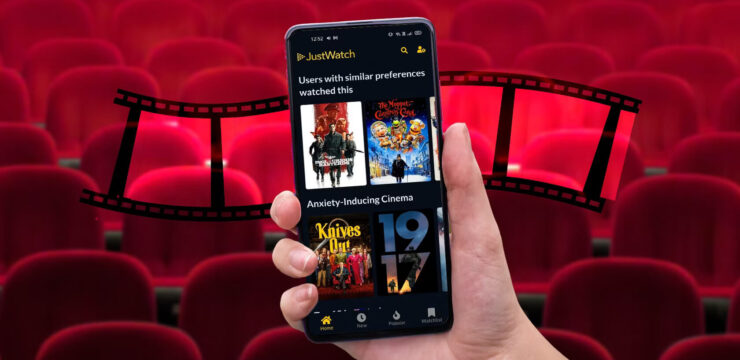
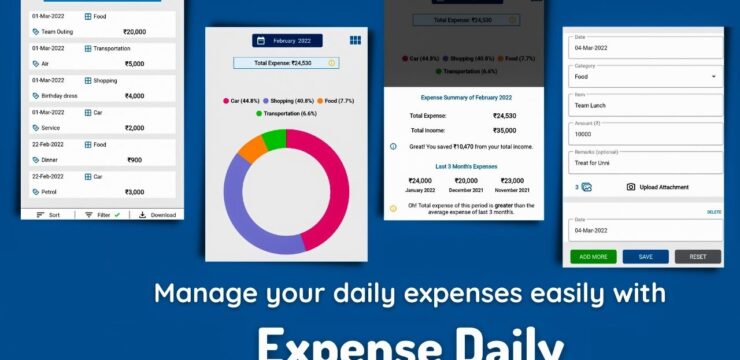

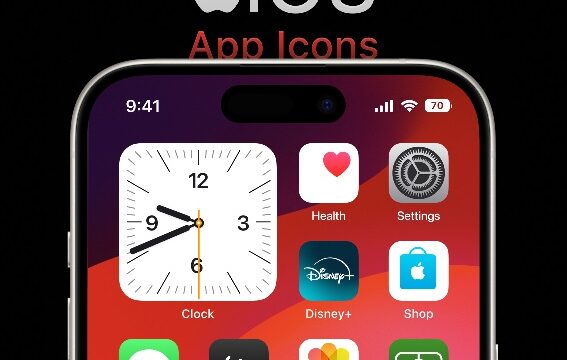

hatdog yess
Wow
Good
nice
thanks
asd
good
TY