When it comes to coding on Windows, having the right code editor is essential for a seamless development experience. A good code editor not only enhances your productivity but also offers a range of features to make your coding journey more enjoyable. In this article, we will explore the best code editors available for Windows users. Whether you are a beginner or an experienced developer, this comprehensive guide will help you find the perfect code editor that suits your needs and preferences.
Best Code Editors for Windows: Exploring Your Options
Choosing the best code editor for Windows can be a daunting task, considering the wide range of options available in the market. To help you make an informed decision, we have curated a list of the top code editors for Windows based on their features, user-friendliness, and popularity among developers.
1. Visual Studio Code
Developed by Microsoft, Visual Studio Code, often referred to as VS Code, is one of the most popular and widely used code editors among developers. Its versatility, powerful features, and extensive customization options make it a top choice for many programmers.
Key Features:
- Intuitive Interface: With a user-friendly interface and easy-to-navigate layout, VS Code offers a seamless coding experience.
- Cross-Platform Support: Whether you are using Windows, macOS, or Linux, you can enjoy the same set of features and functionality on any platform.
- Extensibility: VS Code boasts a vast collection of extensions that enhance its capabilities and allow you to tailor the editor to your specific needs.
- Integrated Terminal: The integrated terminal in VS Code allows you to run commands and scripts without switching to a separate window.
- Debugging Tools: VS Code provides powerful debugging features that help you identify and fix issues in your code efficiently.
Download Link: Visual Studio Code
2. Sublime Text
Sublime Text is a lightweight yet feature-rich code editor that has gained a loyal following in the developer community. It offers a sleek and minimalistic interface with a focus on speed and efficiency.
Key Features:
- Goto Anything: Sublime Text’s “Goto Anything” feature allows you to quickly navigate to files, symbols, or lines of code using just a few keystrokes.
- Multiple Cursors: This unique feature enables you to make simultaneous edits in multiple locations, significantly speeding up your coding workflow.
- Powerful Search and Replace: With Sublime Text, you can perform complex search and replace operations using regular expressions, making code refactoring a breeze.
- Highly Customizable: The editor can be extensively customized with themes, color schemes, and plugins to create a personalized coding environment.
Download Link: Sublime Text
3. Atom
Atom, developed by GitHub, is an open-source code editor known for its flexibility and extensibility. It is built using web technologies and provides a modern and customizable interface.
Key Features:
- Package Ecosystem: Atom offers a vast library of packages and themes contributed by the community, allowing you to enhance the editor’s functionality to suit your needs.
- Integrated Git Control: Git integration is built into Atom, making it easy to manage version control and collaborate with other developers on your projects.
- Smart Autocomplete: Atom’s smart autocomplete suggests relevant code snippets and completions, saving you time and reducing typing errors.
- Multiple Panes: You can split the editor into multiple panes, enabling you to work on different files or projects side by side.
Download Link: Atom
4. JetBrains IntelliJ IDEA
IntelliJ IDEA, developed by JetBrains, is a powerful code editor specifically designed for Java development. It offers advanced features and tools that cater to the needs of Java developers.
Key Features:
- Intelligent Code Assistance: IntelliJ IDEA provides intelligent code completion, refactoring, and navigation features that help you write cleaner and more efficient Java code.
- Built-in Tools: The editor comes with a wide range of built-in tools, such as a powerful debugger, profiler, and version control integration, to streamline your development process.
- Support for Other Languages: While IntelliJ IDEA is primarily focused on Java development, it also offers support for other programming languages like Kotlin, Scala, and Python.
- Code Inspections: The editor performs comprehensive code inspections and suggests improvements, ensuring that your code adheres to best practices and industry standards.
Download Link: IntelliJ IDEA
5. Notepad++
Notepad++ is a free and open-source code editor that is simple, lightweight, and easy to use. It provides a basic set of features, making it an ideal choice for beginners or those who prefer a minimalistic coding environment.
Key Features:
- Syntax Highlighting: Notepad++ supports syntax highlighting for a wide range of programming languages, making your code more readable and easier to understand.
- Tabbed Interface: The tabbed interface allows you to work on multiple files simultaneously, making it convenient to switch between different parts of your project.
- Macro Recording and Playback: Notepad++ allows you to record and playback macros, automating repetitive tasks and saving you valuable time.
- Plugin Support: The editor supports plugins that extend its functionality, providing additional features and customization options.
Download Link: Notepad++
Frequently Asked Questions (FAQs)
1. Which code editor is best for Windows?
When it comes to choosing the best code editor for Windows, it ultimately depends on your personal preferences and the specific requirements of your projects. However, some popular choices among developers include Visual Studio Code, Sublime Text, Atom, JetBrains IntelliJ IDEA, and Notepad++. Each of these code editors offers a unique set of features and advantages. It is recommended to try out different editors and find the one that suits your workflow and coding style.
2. Can I use Visual Studio Code for languages other than JavaScript?
Absolutely! While Visual Studio Code is known for its excellent support for JavaScript and web development, it is not limited to those domains. VS Code provides extensive language support and extensions for a wide range of programming languages, including Python, Java, C#, Go, and many more. With its versatile features and customizable nature, it can cater to the needs of developers working in various programming languages.
3. Are these code editors suitable for beginners?
Yes, many of the code editors mentioned in this article are suitable for beginners. Notepad++ and Visual Studio Code, in particular, are widely recommended for beginners due to their user-friendly interfaces and intuitive features. These editors provide a smooth learning curve while offering enough functionality to support a beginner’s coding journey. As you gain experience and proficiency, you can explore more advanced features and options available in other code editors.
4. Can I use multiple code editors on my Windows machine?
Yes, you can use multiple code editors on your Windows machine. In fact, many developers prefer to have multiple code editors installed to take advantage of different features and workflows. You can choose different code editors for different projects or switch between them based on your specific requirements. It’s all about finding the right combination of tools that enhances your productivity and coding experience.
5. Are these code editors free to use?
Most of the code editors mentioned in this article are free and open-source. Visual Studio Code, Atom, and Notepad++ are available for free and can be downloaded and used without any cost. However, some code editors may have premium versions or offer additional features through paid subscriptions. It’s important to review the licensing terms and pricing details of each code editor before making a choice.
6. Can I customize these code editors to suit my preferences?
Yes, all the code editors discussed in this article offer extensive customization options. From themes and color schemes to plugins and extensions, you can personalize these editors to match your preferences and coding style. Whether you prefer a dark theme, specific keyboard shortcuts, or additional features, you can tailor these code editors to create a coding environment that suits your needs.
Final Thoughts
Finding the best code editor for Windows is crucial for developers who want to maximize their productivity and enjoy a seamless coding experience. The code editors mentioned in this article, including Visual Studio Code, Sublime Text, Atom, JetBrains IntelliJ IDEA, and Notepad++, offer a range of features and options to cater to different needs and preferences. It’s recommended to explore these code editors, try them out, and find the one that aligns with your workflow and coding style. Happy coding!
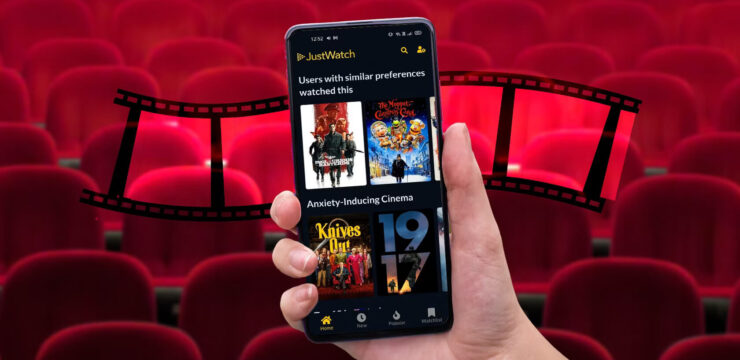
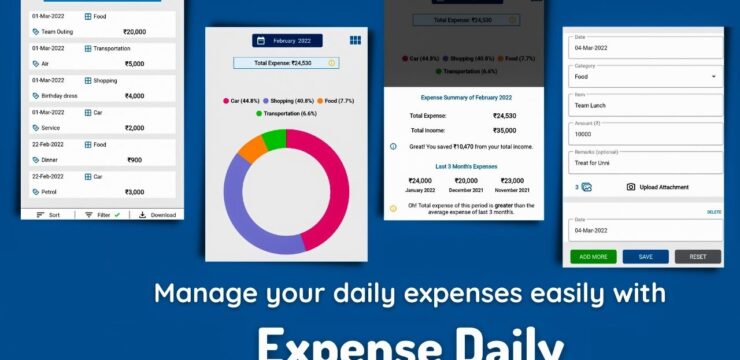

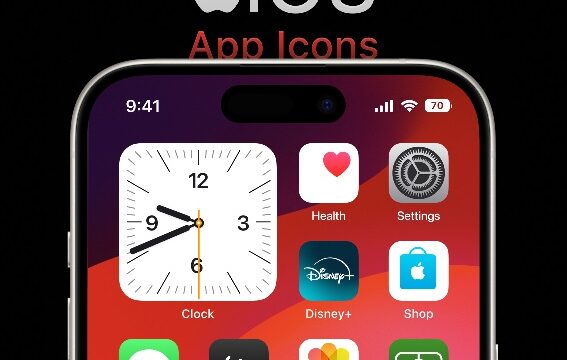

di sad
ty
What the. asan na
Just leaving it here.