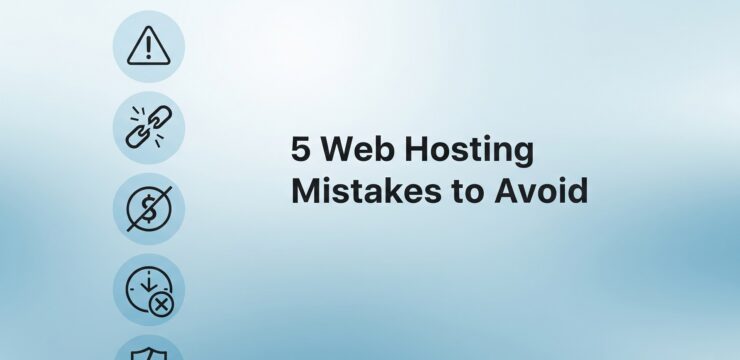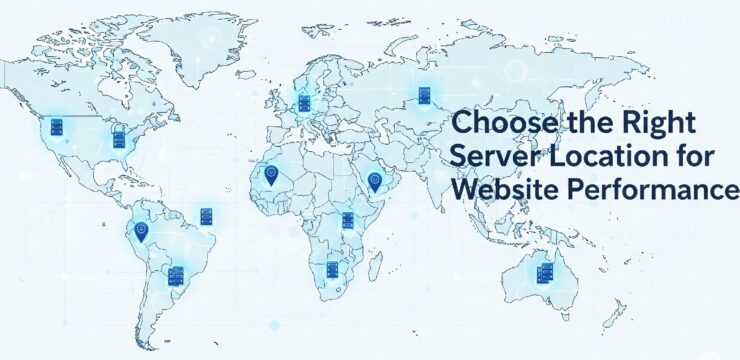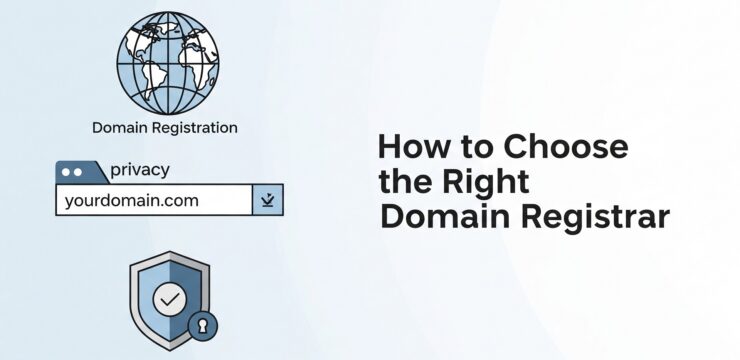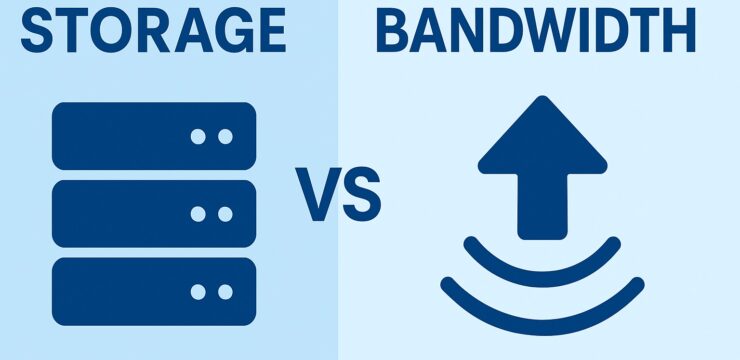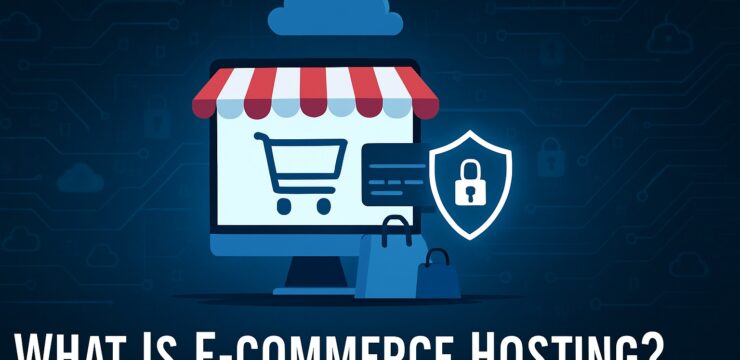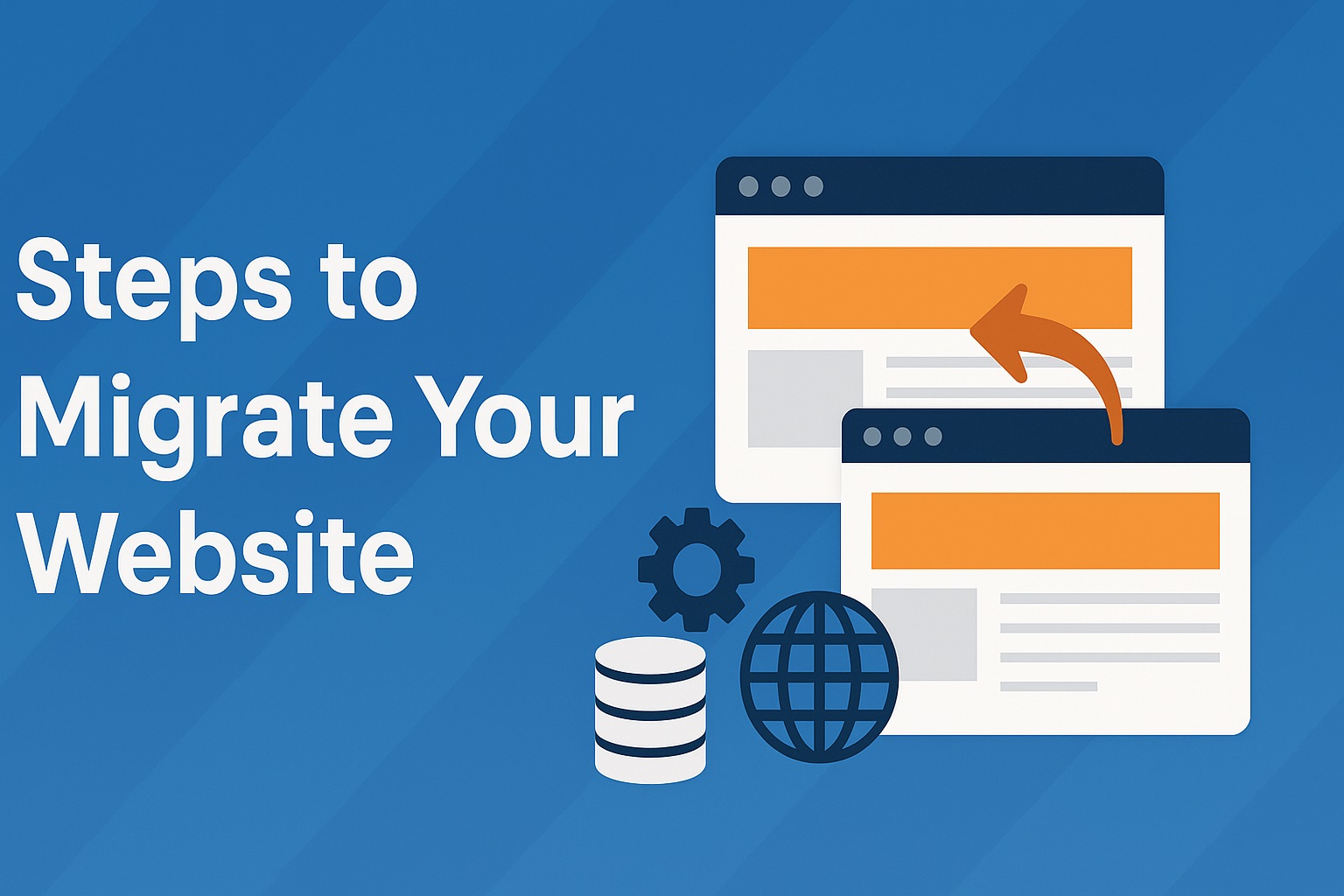 1. Why Migrate Your Website?
1. Why Migrate Your Website?
There are many reasons why you might want to migrate your website. Common reasons include changing hosting providers, switching domain names, redesigning your site, or moving to a new content management system (CMS). Regardless of the reason, a proper migration plan ensures your website remains live, secure, and search engine-friendly during the transition.
2. Prepare a Full Website Backup
Before you touch anything, back up your entire website. This includes your files, database, email configurations (if applicable), and settings. You can use plugins like UpdraftPlus, All-in-One WP Migration, or manually export your files using FTP and phpMyAdmin. This step ensures you can recover your site in case anything goes wrong during the migration process.
3. Choose Your New Hosting Provider
When migrating due to poor hosting performance, choose a reliable new host that offers fast servers, solid uptime, and great support. Look for one-click WordPress migration features or free migration services. Popular choices include SiteGround, Hostinger, and Bluehost.
4. Transfer Website Files and Database
Use an FTP client like FileZilla to upload your website files to the new host. For your database, export it via phpMyAdmin from the old host and import it into the new one. If you use a migration plugin, this step is mostly automated. Make sure all file paths and database configurations match the new environment.
5. Update the wp-config.php File
Open the wp-config.php file and update the database name, username, password, and host to match the settings on your new server. This ensures WordPress can connect to your new database properly. A small mistake here can lead to connection errors, so double-check everything.
6. Point Your Domain to the New Host
Log into your domain registrar (like GoDaddy, Namecheap, or Cloudflare) and update your DNS records to point to the new server’s nameservers or IP address. DNS propagation can take anywhere from a few minutes to 48 hours. During this time, some users might still be directed to your old site.
7. Test Your Website Thoroughly
Once DNS propagation is complete, visit your website and check if everything is functioning correctly. Test links, images, forms, and load speed. If something looks broken, check your file paths, database settings, and plugin compatibility. Tools like Broken Link Checker can help you catch missed errors.
8. Set Up 301 Redirects (If Necessary)
If you’re also changing your domain name or URL structure during the migration, set up 301 redirects from the old pages to the new ones. This preserves your SEO rankings and ensures users don’t land on 404 pages. Use a plugin like Redirection or update your .htaccess file manually.
9. Submit Your Site to Google Search Console
After migration, update your Google Search Console with the new site address if the domain has changed. Submit your new sitemap and monitor crawl errors. This helps Google index the new site quickly and efficiently.
10. Monitor Site Performance
After your site is live on the new host, use tools like Google Analytics, PageSpeed Insights, or GTmetrix to monitor site speed and performance. Keep an eye on SEO rankings and user behavior to catch any unusual drops caused by the migration.
Final Thoughts
Website migration doesn’t have to be stressful. By carefully planning and following the right steps, you can migrate your website with little to no downtime and keep your SEO intact. Always back up first, test everything, and monitor results post-migration.